For the past few days Facebook has been acting a bit buggy when I'm using the Google Chrome browser. Even when refreshing the page a couple of times it just keeps on loading and then it just freezes. This happens even after reloading the page and closing the browser again and again.
Yes, my flash player and chrome browser is up to date.
I did some searches in the internets and it's actually a bit hard to pinpoint the problem but here are 2 tips that really worked for me. The first tip usually does the trick but if you don't want your cookies, cache or temp files cleared up every time Facebook freezes then I suggest that you try the second one.
Lately I noticed that it still keeps on freezing even after doing the first tip again and again to the point that it's just gotten really annoying. If something similar is happening for you then tip 2 is the way to go.
Tip # 1 Install CC Cleaner and Clean Stuff Up
To do this simply install CC Cleaner. You can download it by clicking here. The software is free and it's very light.
After installing the software go to the Cleaner tab and then run the cleaner for both Windows and Applications.
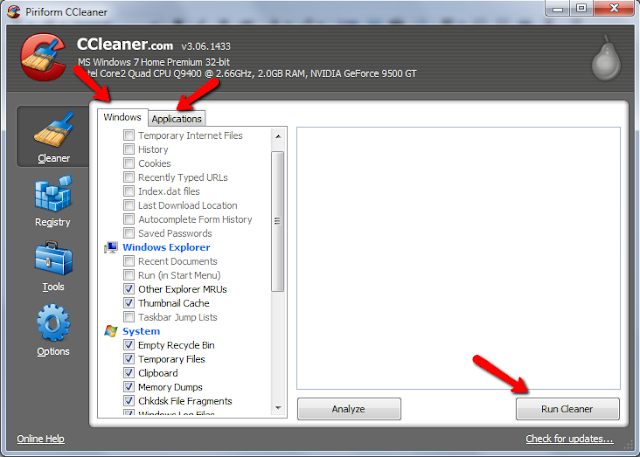
On the upper right side of the page you should see +details button click that and it should show you something like this.
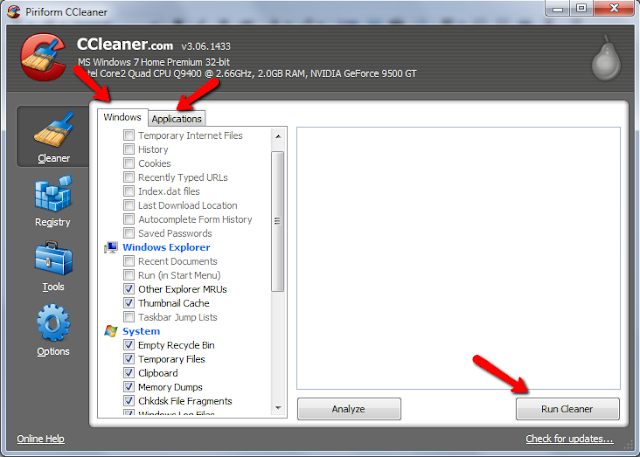
You will have to close Google Chrome or any other browser in your system to finish the step.
And that's that! If you noticed that even after the clean-up that it's still freezing then you should look into tip 2.
Tip # 1 Disable Google Chrome's Internal Flash Player
You see for some reason Chrome by default has allowed the Flash Player to run internally within the browser and externally.
According to the forums that I've visited (and from personal experience), disabling Chrome's internal flash player should do the trick.
To disable Chrome's internal flash player, type this into your browser's address bar.
about:pluginsAnd you should see something like this below.
On the upper right side of the page you should see +details button click that and it should show you something like this.
Disable the flash player where you see Google\Chrome in the Location by clicking on the disable link and then simply restart your browser.
That should be it. Tip 2 worked the best for me but if you have any other fixes that you've tried out please do share them.
Let me know which one worked best for you!
I hope this helps!
That should be it. Tip 2 worked the best for me but if you have any other fixes that you've tried out please do share them.
Let me know which one worked best for you!
I hope this helps!








1 comments:
,..tnx!!
Post a Comment